How to Remove Noises from Video Using Adobe Premiere Pro


Introduction
Have you ever spent hours producing, shooting, and cutting the perfect video only to be haunted by annoying background noise in post? Bad audio can ruin even the best visuals, whether the fridge buzz, sneezing, cell phone ring, the distant hum of traffic, or an unwanted gust of wind.
But don’t fear! With Adobe Premiere Pro, you can banish these audio flaws and make your videos shine.
According to recent data, 48% of viewers will stop watching a video if the audio quality is poor. So, let’s learn how to use Premiere Pro to clean up your audio and keep all eyes on your work. This is especially crucial for content creation on YouTube, where audio quality can make or break your success.
Types of Noise in Video Production
Understanding noise is the first step to eliminating it.

Constant Background Noise
Is the steady hum of things like air conditioners or traffic. It’s like that one uninvited guest at a party who just won’t leave.
Intermittent Noise
Some sounds pop up sporadically, such as door slams or the occasional dog bark, cell phone ring tones, or appliances going off in the kitchen.
Reverb and Echo
These audio distortions make it sound like you’re talking in a large, empty hall. Picture echoing voices in a canyon.
Built-in Noise Reduction Tools in Premiere Pro
Premiere Pro has advanced built-in tools.

DeNoise Effect
The DeNoise Effect helps reduce the constant hums and hisses. Here’s how to use it:
- Go to the Effects Panel and search for "DeNoise."
- Drag and drop the effect onto your audio clip.
- Adjust the Reduction slider to your liking. Be careful not to overdo it; you don’t want your audio to sound like it's underwater!
Essential Sound Panel
Use the Essential Sound Panel for a more tailored approach. It works wonders with dialogue and uses other AI-assisted features to make your life easier. Here’s a quick guide:
- Select your audio clip and open the Essential Sound Panel.
- Choose Dialogue from the options.
- Use the Reduce Noise and Reduce Reverb sliders to finetune your audio.
Advanced Noise Reduction Techniques
Sometimes, the built-in tools need a little backup.
AI Powered Noise Reduction
Adobe’s Enhance Speech helps clear up dialogue. It’s in beta, but if you get your hands on it, it can really make a difference. This is just one example of how to use AI for video editing, a growing trend in the industry.
Third-Party Plugins
For challenging noise problems, consider third-party plugins like Accentize dxRevive or Waves Clarity VX and our favorite: Gling.ai
Multi-Pass Noise Reduction
Multipass techniques apply noise reduction in stages. Just be prepared for a bit of extra time investment.
Workflow Optimization for Noise Reduction
Polished is the word. Here’s how to streamline your noise reduction process:
Pre-Processing Audio
Pre-processing normalizes levels and cleans up audio before applying effects for the best results.
Batch Processing
If you have multiple clips to process, batch processing is your friend. It’s like cooking a whole dinner in one go.
RealTime vs. Rendered Noise Reduction
Real-time processing gives you a quick preview, but rendered noise reduction ensures accuracy for the final bounce.
How Gling.ai Exterminates Noise
Gling.ai is your ideal sidekick in the crusade for perfect audio. While Adobe Premiere Pro offers powerful tools for noise reduction, Gling.ai adds a juicy extra layer of convenience and efficiency to your editing workflow. Here’s how Gling.ai can boost your video editing process:
Streamlined Noise Reduction
Gling.ai uses advanced AI technology to simplify the noise removal process. Instead of manually tweaking sliders and settings in Premiere Pro, you can use Gling.ai’s intelligent algorithms to automatically detect and reduce background noise. It’s your private tech wizard who can handle the chaos while you focus on the creative aspects of your project. Dreams do come true.
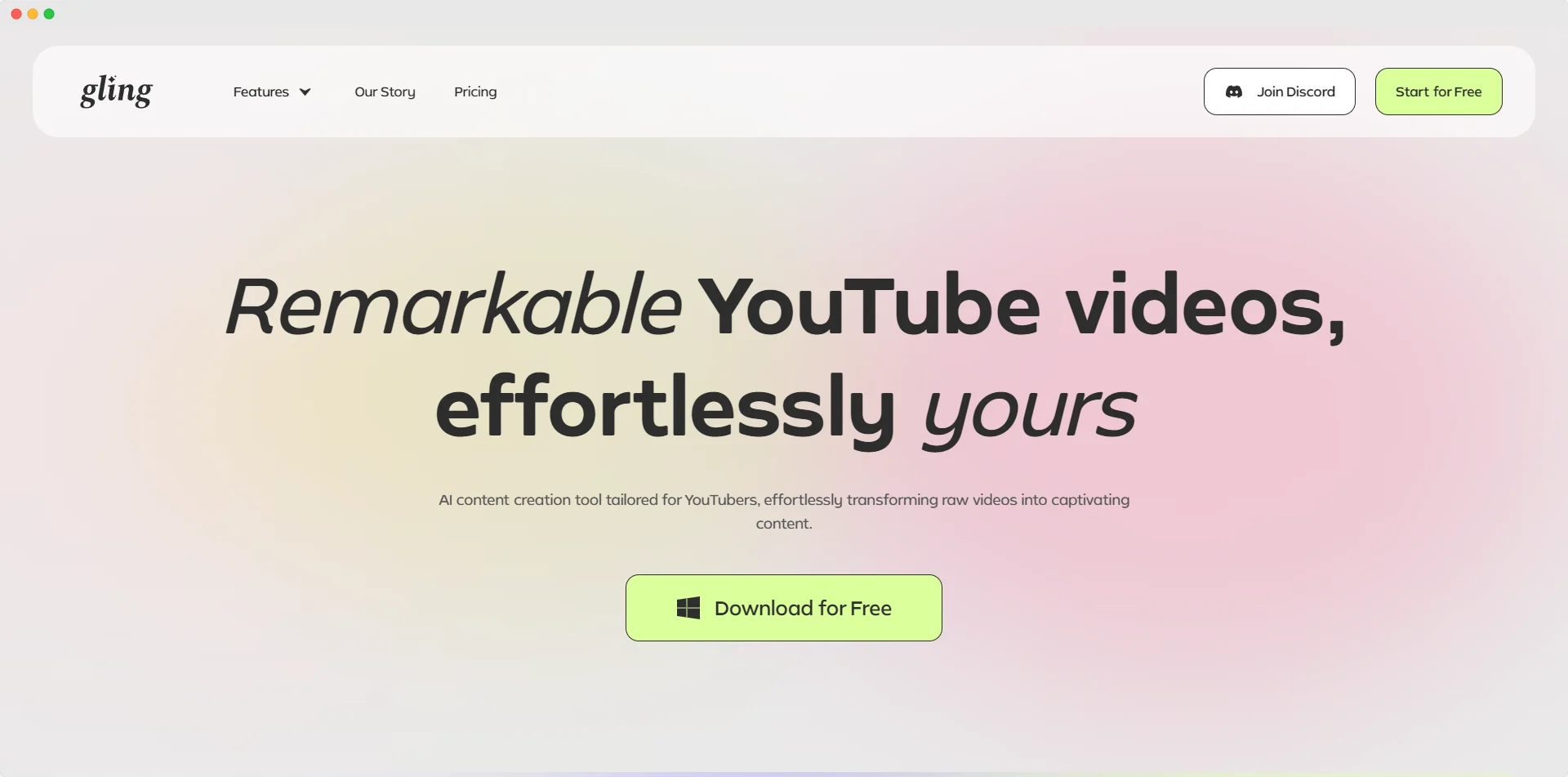
Fast and Precise
Gling.ai real-time analysis delivers quick, accurate results, ensuring your audio is cleaned without compromising quality.
Smooth Integration
Whether you use Adobe Premiere Pro or other editing software, Gling.ai integrates seamlessly, enhancing existing workflow and saving you time.
Superior Audio Quality
Beyond just reducing noise, Gling.ai enhances overall sound clarity, giving your videos a polished, professional sound.
User-Friendly and Affordable
With a no-nonsense interface and reasonable pricing, Gling.ai makes high-quality audio accessible for everyone, from beginners to pros, you can do it!
Time-Saving Automation
Automated processes handle repetitive tasks, letting you focus on creative and improving efficiency.
Gling.ai enhances video editing by providing intelligent, efficient noise reduction that integrates well with tools like Adobe Premiere Pro. With Gling.ai, you can effortlessly improve your audio quality and make your editing process more joyful.
Best Practices for Noise Reduction in Premiere Pro
To ensure your audio is topnotch, follow these best practices:
Proper Audio Analysis
Use tools like waveforms and spectral frequency displays to scrutinize your audio. They’re like x-rays for your sound.
Layered Noise Reduction
Combine multiple effects, such as DeNoise, EQ, and compression, for the best results. It’s like making a perfect cake—each layer counts!
Fine-Tuning and Experimentation
Adjust and listen carefully. Think of it as finetuning a musical instrument—every small tweak matters.
Troubleshooting Common Noise Reduction Issues
Even with the best tools, you might face some hiccups:
Artifacts and Distortion
Over-processing can cause artifacts. Reduce the intensity of noise reduction to avoid this.
Metallic or Robotic Sound
Adjust the settings or dial back the effect if the audio sounds robotic.
Loss of High Frequencies
Use high-shelf EQ settings to preserve the highs in the audio.
Advanced Audio Restoration Techniques
Advanced techniques like DeReverb, Gling.ai, and dialogue isolation can save the day when all else fails. They’re like the special effects of audio editing—powerful but requiring careful handling.
Final Thoughts
Clear audio can make or break your video. With Adobe Premiere Pro, you have many tools to tackle noise and ensure your videos sound as good as they look. If you’re looking for a way to further streamline your editing process, Gling.ai offers innovative, AI-driven tools to make your life easier.
It's an excellent option for those wanting to enhance video sound quality beyond just removing noise. So, put on your headphones, crack your fingers, and start playing around in Premiere Pro.
Make that audio shine!








